How To: Creating Your Own Stamp Brush on Procreate
- Isabelle

- Dec 15, 2020
- 2 min read
Updated: Jan 20, 2021
Stamps are hands down one of the most useful things you can make. I use a lot of similar things in my art, from little floral decals to stars. I made stamps of all of these so I don't have to draw them every time. Read on to learn how to make one yourself.
Set Up Your Canvas
I like to open up a square canvas, one of the preset options that come with the Procreate app. I keep my background color to black, turn on the drawing guide if I need it, and set my brush color to white.

Doodle Your Design
To make this example more readable, I chose to do black ink on white. But normally, you will have a black background with white ink. Using the Monoline brush, I doodle my design. In this example, I drew out this little flower. Draw bigger than you usually would, and try to take up the whole square. It will help it not come out wonky when you use it as the shape for your stamp.
Copy Your Layer
Next, you will need to copy the layer your doodle is on. Do this by opening the layer tab (the second icon from the right) and tap on the rectangle preview of your layer. This will open a menu where you can select "Copy" or "copy layer".

Create a New Brush

We are going to create a brush now. What you will need to do is open the brush library (the fifth icon from the right) and press the little plus sign that comes up in the right corner of the brush library. From there you will get a new screen called the brush studio.
Add Your Doodle
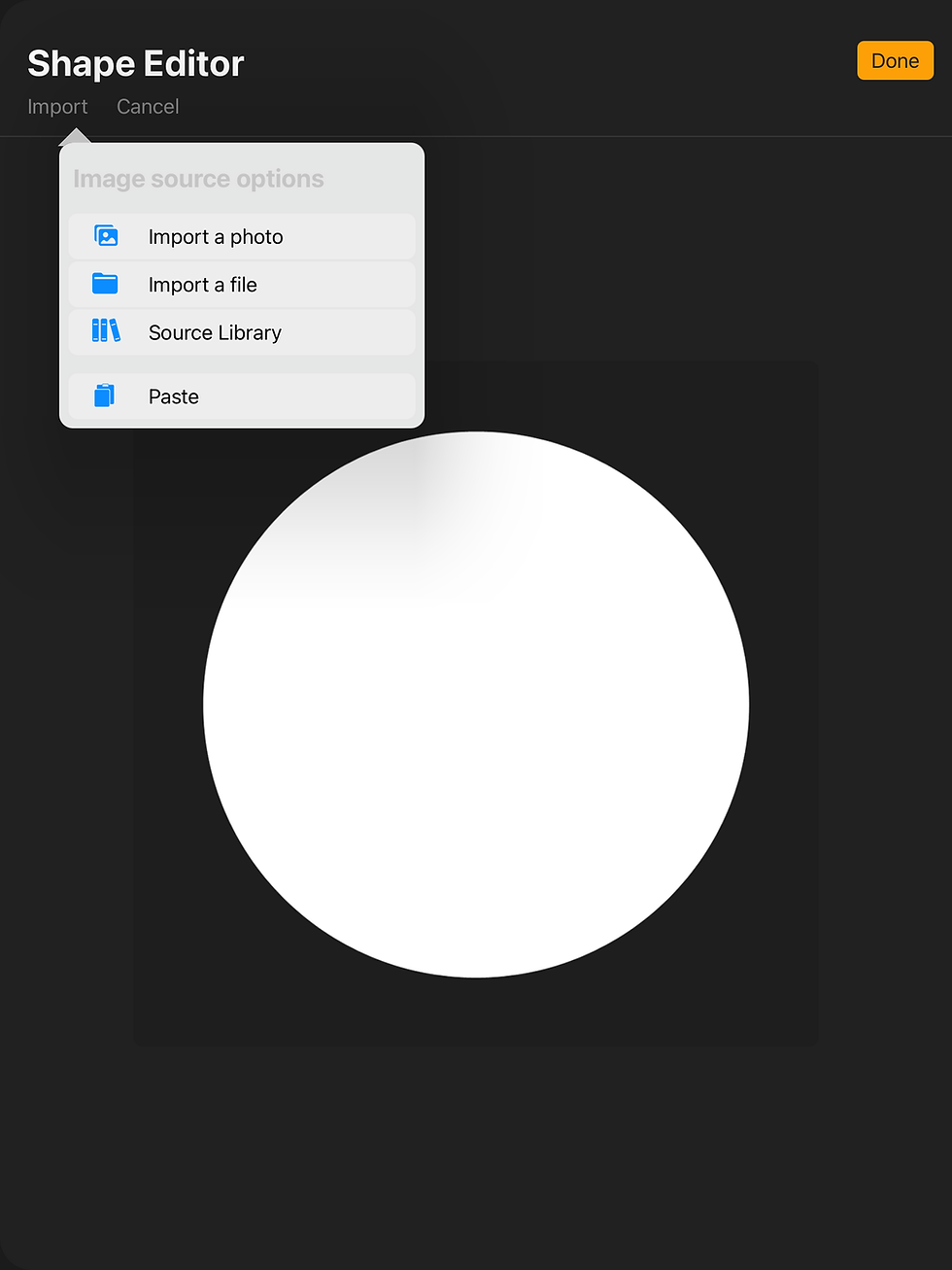
Tap on where it says "shape" on the left side. Here you will be able to adjust all of the shape settings. To add the shape of your doodle, select the "edit" button next to where it says "Shape source". Once the new screen comes up, select where it says "import" and select "Paste" This will paste the doodle you copied earlier as the shape source.
Finishing Touches
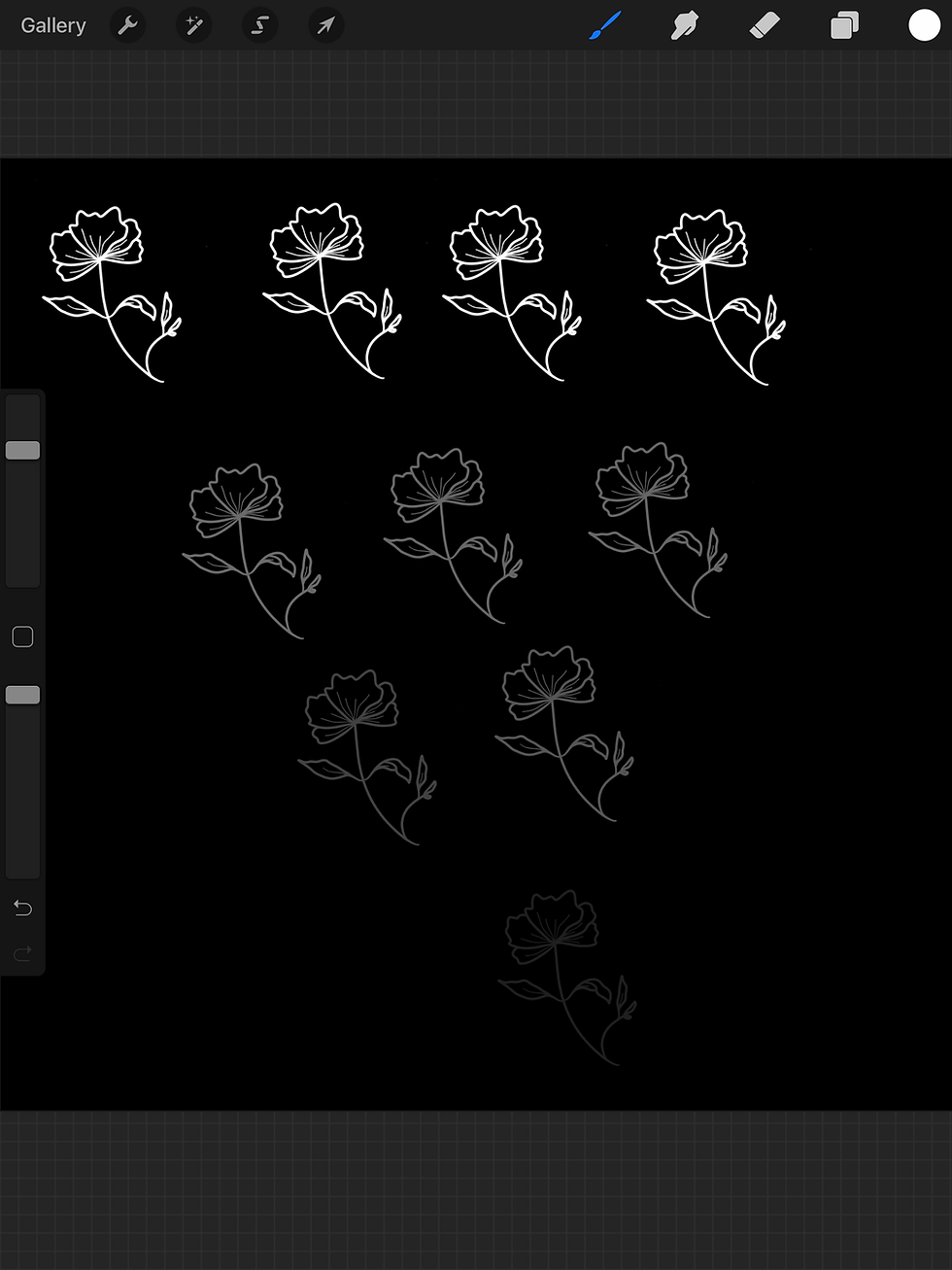
You can end here by selecting done and exiting out of the brush editor. If you want to add texture, you can stay in the brush studio and select "Grain" You follow the same steps as above, but instead of pasting your doodle as the grain source, you can just select "source library" and choose something from there. For this example, I just ended with the flat stamp with no texture.








Comments